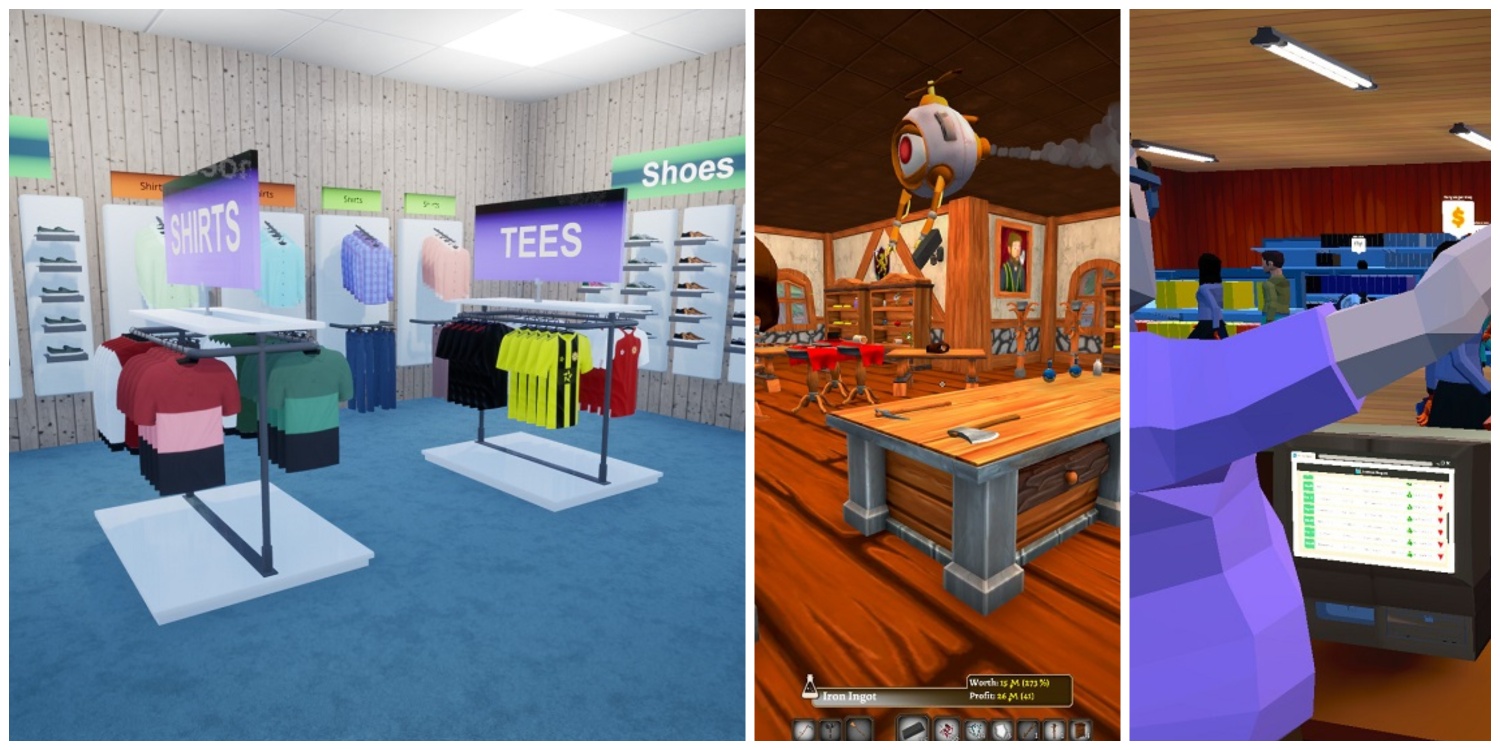Bethesda’s Starfield is available through both Steam and Xbox game pass, and if you have been worried about losing the save files of the game, you might wanna know where you can find them. A lot of players have recently complained about losing a couple of recent saves that resulted in losing a lot of game progression in the main quest.
This particular problem mostly happens with the players who bought the game via Microsoft Store. In this post, we will guide you on the exact location for finding the Starfield Save files for both Steam and Xbox installation on the computer. This will allow you to make a backup of those files in case you fear any progression loss.
Where are the Starfield Save Files Located?
Almost every PC game allows saving progress to allow players to continue from the last checkpoint. The gaming platforms such as Steam, Microsoft, Ubisoft, Epic, etc. all have this feature for saving your checkpoints either locally or on the cloud.
As many players have complained about not being able to find the Save files for Starfield even after saving multiple times, you can either save your game progression on the cloud or take a backup for your Save files locally.
In case you have bought the game from the Microsoft Store, here is the default save file location for Starfield:
C:\username\AppData\Local\Packages\BethesdaSoftworks.ProjectGold_3275kfvn8vcwc\SystemAppData\wgs\0009….(string of numbers/alphabets)
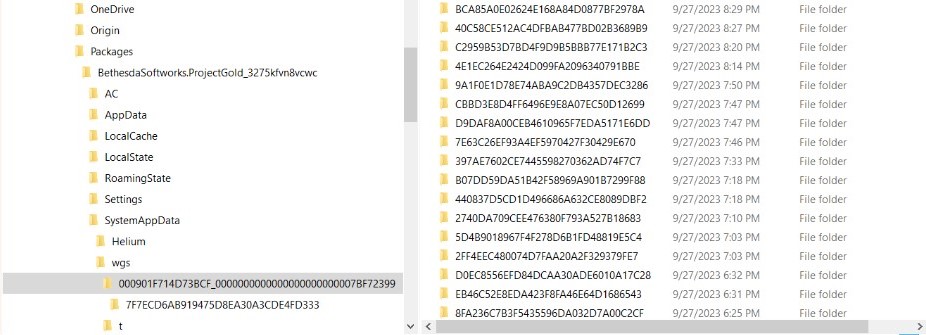
You will find several folders inside it each having a different Safe file for your game.
Similarly, if you are playing the game through Steam, the default path should be:
Steam: C:\Username\Documents\My Games\Starfield\Saves
Remember that these Save files are made through local saves and the cloud save files will have a different path. If you installed the game in a different drive, just replace the “C” with whatever drive you have installed your game in. As for the cloud saving, these are the default Save file paths:
- Steam: C:\Program Files (x86)\Steam\userdata\[user number]\1716740\remote\Saves
- Xbox: C:\Users_your_username_here_\AppData\Local\Packages\BethesdaSoftworks.ProjectGold_3275kfvn8vcwc\SystemAppData\wgs\[string_of_numbers]
How to Backup the Save Files?
To take a backup of the Save files, simply copy the the complete saves folder from the given paths and paste it into another directory. You can also copy individual Save files if you don’t want to back up every Save.
In case you lose your progress, you can simply copy-paste the backup Save files into the original location to restore the required checkpoints.