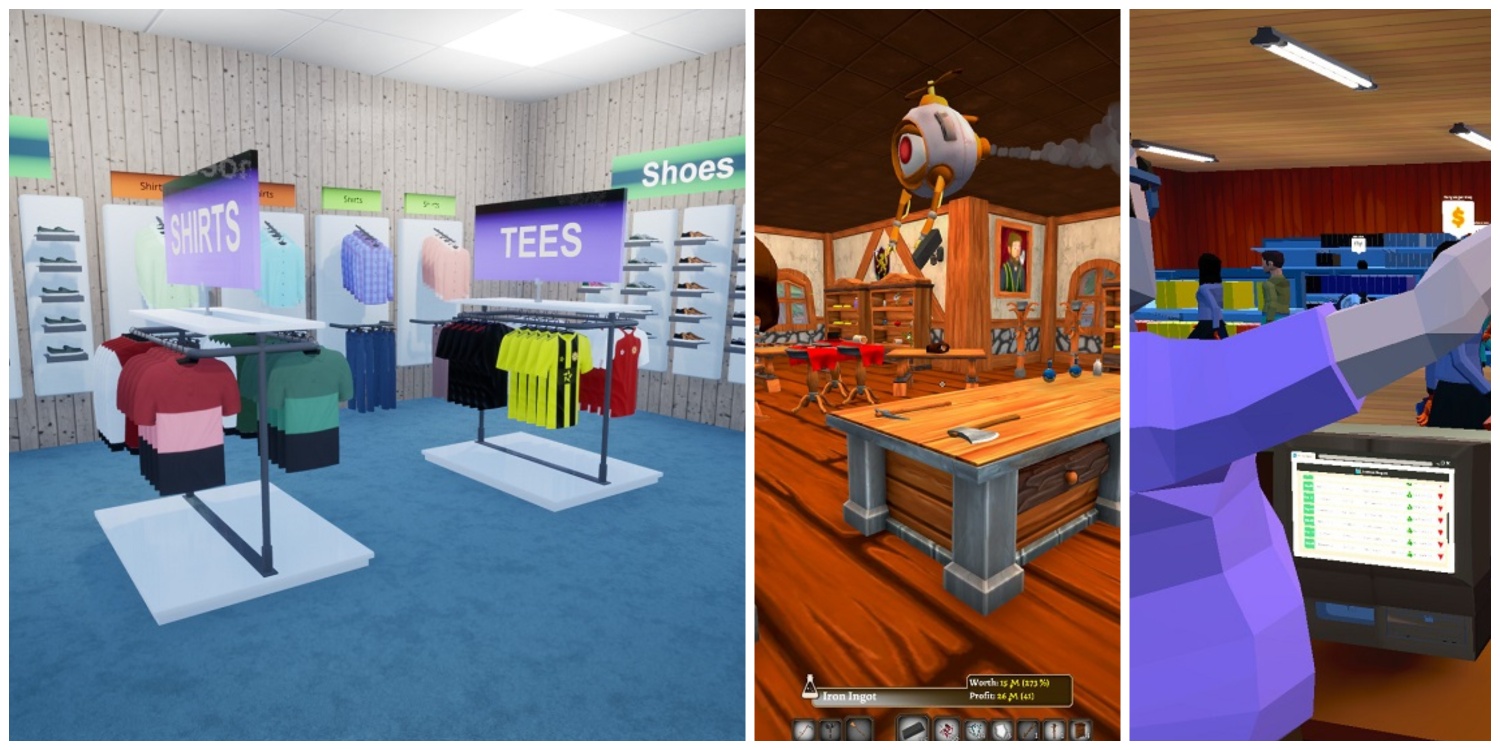Nothing feels more frustrating than to see the VAC error popping up right when you click on the GO button. This generally occurs when you are trying to play the Competitive mode in CS2 and suddenly you see the following error:
“VAC was unable to verify your game session“
This error won’t allow you to join a competitive match and no matter how many times you press on the GO button, the result is the same. In this post, we will provide you with the best working fixes that have been working 100% of the time.
Remember that a method from below may work for one but not for another. Therefore, it is recommended to try every method in the list if you want success.
Why is VAC Unable to Verify the Game Session?
VAC Aka Valve Anti-Cheat is a Steam-exclusive feature that detects hackers and cheaters inside the game. Whenever you try to join a VAC-secured server, VAC goes through your game files and if it finds an alteration to them, it will either ban you or won’t allow you to join the online game session.
But in some cases, VAC gives you the unable to verify your game session error even when you don’t have any cheats installed. To fix this issue, you can implement the following methods one by one and hopefully before the list ends, you should be back in the game in no time.
Play with Bots [Most Effective]
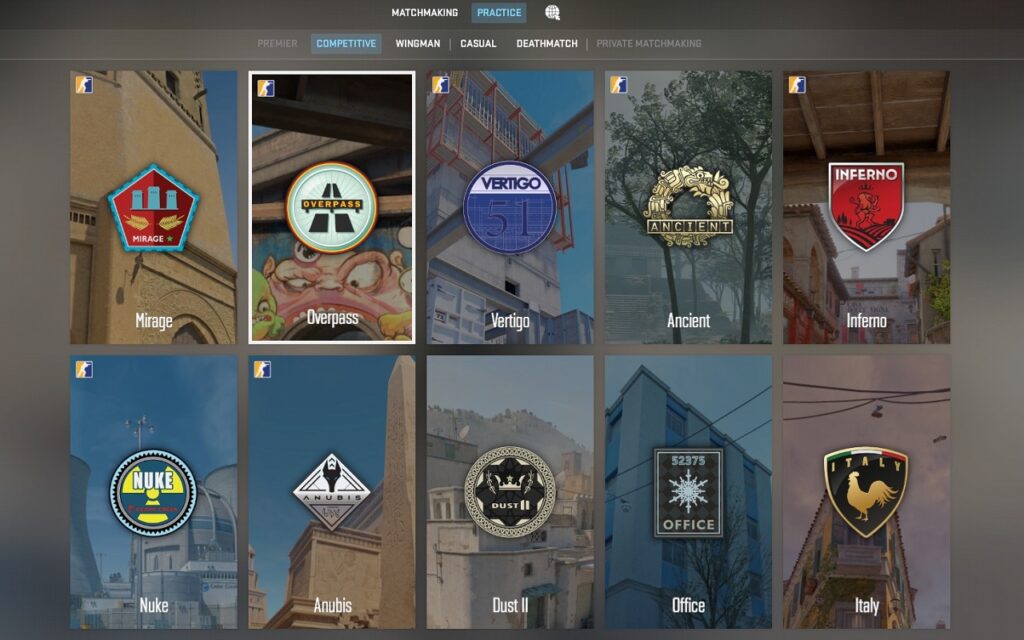
Before we delve into other troubleshooting methods, you should try playing with bots. This has been reported to work the majority of the time for many players and is a weird way that actually solves the VAC error.
Just select Competitive or Casual match in the Practice mode and play with bots for a minute or two. Close the game and try joining the official VAC servers in Competitive or Premier modes. This will fix the error permanently.
Another alternative method is to join a community server and exit after playing for a few minutes. Now try matchmaking again and this should fix the problem.
Verify the Integrity of Files

This is another simple method of ensuring that your files are restored to default. Sometimes the game files get corrupted or deleted due to which it is possible to see various errors including Unable to Load Module Engine2 and VAC error.
Open the Steam Library and right-click on Counter-Strike 2 > Properties > Installed Files and click on “Verify integrity of game files“. In a couple of minutes, your game files will be restored to default.
Run the Game as an Administrator
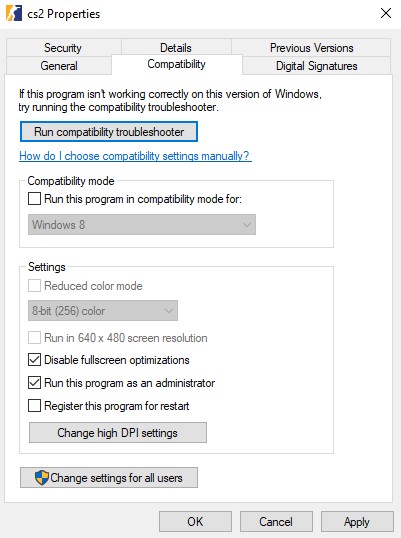
You can also give your game full admin rights so that it is easier to avoid such errors. In order to run the game as an administrator, you can change the compatibility settings of the game or Steam itself.
Right-click on Counter-Strike 2 > Manage > Browse Local Files > Game folder > bin folder > win 64 folder.
Locate the CS2.exe program file right-click > Properties > Compatibility and enable “Run the program as an administrator”.
Change Profile Pic

Another weird method but trust us, it has worked for some. Just go to your Steam profile and change your profile picture. Restart the game and try to join the official servers.
Restart Computer
A simple restart of your computer can not only fix the VAC error but other program-related problems too. It’s definitely not the best fix but sometimes your computer applications need a hard reset.
Update Drivers
Lastly, update your GPU drivers as well as OS. If you are using Windows 10 and 11, you can go to Settings > Update & Security > Windows Update and check for any new updates. Download and install the newest update and restart your computer.
Conclusion
The VAC error of not being able to verify the session is generally due to a bug if you haven’t installed any cheat files. If you join a match with bots or a community server, you can easily eliminate this error. Otherwise, follow other steps as explained above.