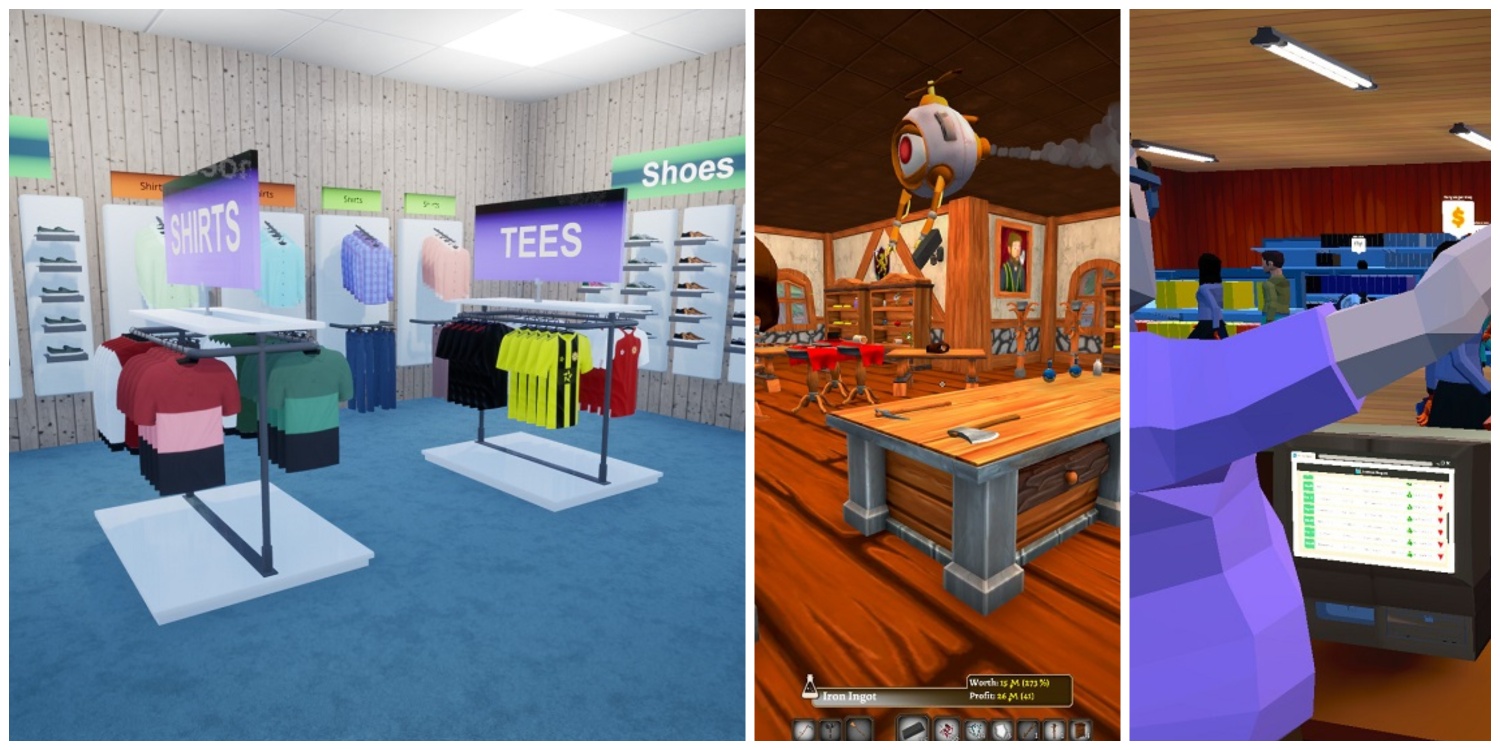Dota 2 is a popular strategy-based MOBA game that despite being 10 years old didn’t lose its charm amongst MOBA lovers. The game currently sees hundreds of thousands of concurrent players on a daily basis and if you are a newcomer to the game, you might wanna use the Console to enable functions that aren’t available in the settings.
While enabling the console itself is not very difficult, sometimes the console refuses to open even when you are doing everything right. If you are facing such an issue, it’s time to take a look at the possible causes of the problems.
How to Enable Dota 2 Console?

Before we delve into the problems, it’s better to verify that everything you did to enable the console is in the right place. If you have enabled the console, check if you did the exact steps mentioned below.
Right-click on Dota 2 > Properties > General > “Launch Options”.
In the Launch Options, type “~Console” and close the window. Now open the game and verify the settings in the game itself.
Click on Settings Gear > Hotkeys > Advanced Hotkeys > Interface and configure the hotkey for displaying the console.
By default, the console Hotkey will be “\” but you can change it to something like “~” which is the default Hotkey for many games including Counter-Strike 2.
Now you should be able to open the console command from the main screen by pressing the hotkey.
Console Not Opening
Sometimes, you will see the console not opening in Dota 2 despite following the method mentioned above. However, it doesn’t mean that the problem cannot be fixed. It’s generally a user error when you can’t get the console open.
Check In-Game Settings
Remember that whatever you do, you must enable the console option in the Advanced Options tab inside the game. If you don’t do that, you won’t be able to open the console.
However, weirdly some people found it working when the in-game setting was disabled. So, don’t forget to try that too.
Change Launch Options Command
In case the console command “~Console” didn’t work in Launch Options, you can change to it “~dev” and hopefully it should work. Some people get success with the console command while some get with dev. So, you have to try it yourself to see what works for you.
Edit Config File
Another way to fix the problem is to edit the Config file of the game. Make sure you only follow this method when none of the above methods worked for you.
Right-click on Dota 2 > Manage > Browse Local Files. Now search for the “Config.cfg” file folder which you can find in dota 2 beta > game > dota > cfg folder.
Open the file using Notepad and add the command: “con_enable 1”.
Now launch Dota 2 again and hopefully, you should see the console window when pressing the hotkey.
Conclusion
Enabling Console in Dota 2 can be challenging if you cannot make the default in-game setting work. Try launching the console after altering the launch options or editing the config file and you should be seeing the console option working again.