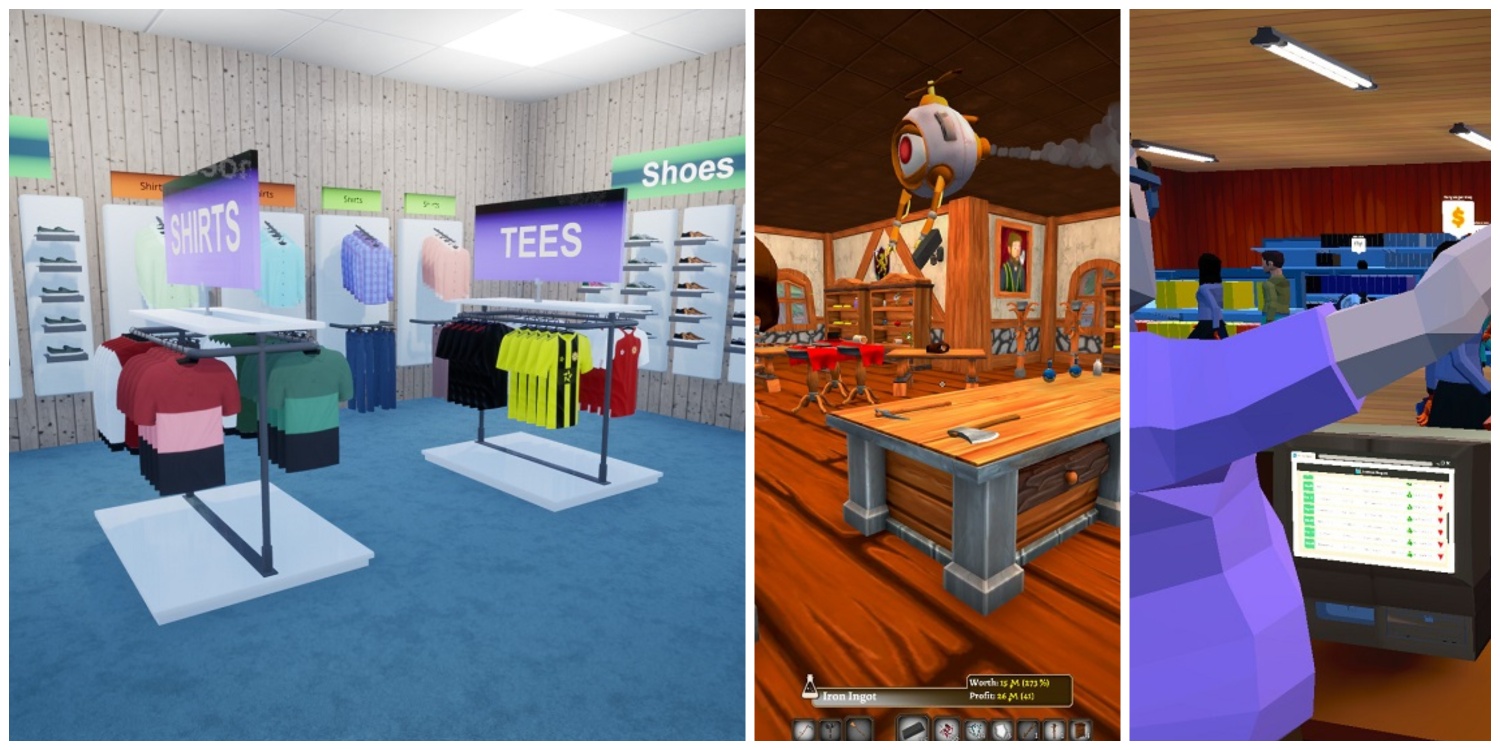Counter-Strike 2 is the biggest upgrade CSGO received after its initial launch and even though it brings several big changes, it still shares many things with its prequel. These similarities also include many problems CSGO used to have including the problem of the game not launching or opening at all.
It can be pretty frustrating not being able to join a match with your friends after a long tiring day of work. The reasons for this problem are many but it’s most likely that your system is dealing with only one or two of them.
In this post, we will be sharing the best methods of fixing this problem once and for all. Many of these have provided a 100% fix for this problem and it is recommended that you follow the methods one by one.
Restart Computer
The simplest of fixes is restarting your computer. It’s possible that your computer requires a restart for some bugs which might have been the issue for CS2 not launching.
Verify Integrity of Game Files
Another simple solution is to verify the game files. This makes sure that all the deleted or corrupted game files get restored or fixed.
Simply go to your Steam Library and right-click on Counter-Strike 2 > Properties > Installed Files > “Verify integrity of game files“.

This will take a couple of minutes and now you are ready to launch your game again.
Compatibility Settings
Tweaking the game compatibility has been pretty successful for many users. Not only did it work for CSGO but also works like a charm for CS2 as well.
Right-click on Counter Strike 2 > Manage > Browse Local Files.
Now go inside the Game folder > bin > win 64. Find the cs2.exe file and right-click> Properties > Compatibility.
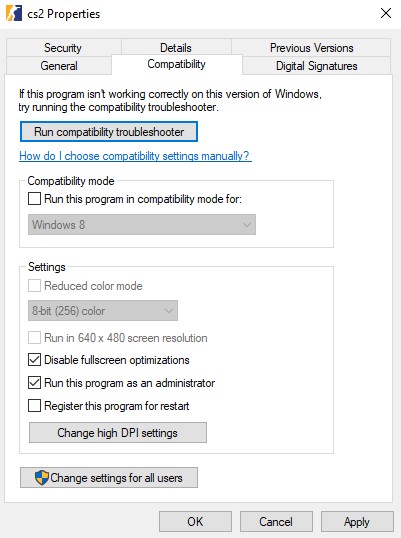
Now Enable Disable fullscreen optimizations and Run this program as an administrator. Click Apply and press OK to confirm.
Update Graphics Driver
The next step is to ensure you have the latest graphics driver. Nvidia, Intel, and AMD regularly release new patches for their graphics drivers because drivers are known to cause trouble for games.
We recommend that you update your graphics card driver from your manufacturer’s website instead of Device Manager. If you own an Nvidia GPU, select your GPU and download the driver from Nvidia’s official driver page.
AMD GPU users will need the Adrenalin application and Intel GPU users can download the drivers from this page.
Update OS
Another update you might need could be for your operating system. Whether you are using a Windows or Ubuntu OS, you have to make sure you are using the latest version of the OS.
Check for the latest update from the settings and install the latest files to fix any critical problems. Windows is generally known to have a conflict with third-party software and can cause a variety of problems with other games and applications.
Related: How to Fix Microphone not working in CS2
Disable Nvidia Ansel
Lastly, if nothing works, give this method a try. This is a weird fix for CS2 not launching but many users have reported that this method worked for them. Nvidia Ansel is a feature that allows capturing screenshots and videos of gameplay and as CS2 doesn’t support Nvidia Ansel natively, it can cause launch problems.
Disabling Nvidia Ansel is not as easy as it may sound as you have to go through weird routes to disable it. Here is a simple method to disable it:
For Windows 10, type PowerShell in the Windows Search bar, and for Windows 11, type Terminal.
Right-click on the program and choose Run as administrator. Now type these two commands one by one:
dir "$env:systemroot\system32\driverstore\filerepository\*NvCameraEnable.exe" -rec |% {& "$_" off}
dir "$env:programfiles\nvidia corporation\*NvCameraEnable.exe" -rec |% {& "$_" off}
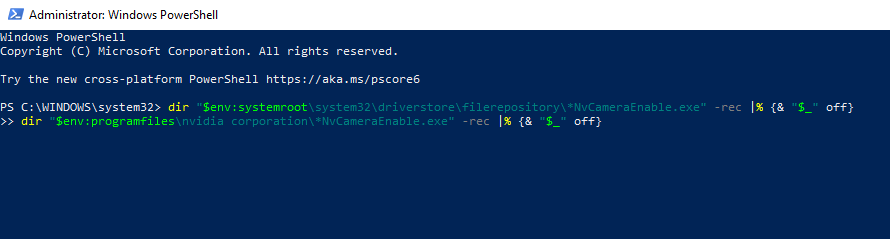
These commands will disable the Ansel and now you can try starting CS2. This has a high probability of fixing the launch problem if you don’t see any success with the other methods listed above.
Some More Useful Methods
It is recommended to disable any overclocking if you are facing this problem. So, whether you have overclocked your GPU, CPU, or RAM, you should reset their overclocking settings to the default ones. If you are using AMD EXPO or Intel XMP for memory overclocking, disable them in the BIOS.
Similarly, restore settings to the default clock and voltage of your CPU and GPU through the BIOS or program you are using for overclocking them.
Frequently Asked Questions
Why does CS2 not launch?
This is mostly due to some conflict between your OS and Steam. If you follow our provided methods step by step, you should be able to fix this problem.
How do I fix CS2 crashing?
CS2 can crash due to several reasons. One of them is overclocking your hardware. Restore your CPU, GPU, and RAM clocks to default.
Does CS2 run on Windows 10?
Yes, CS2 is fully compatible with Windows 10.
How do I run CS2 in compatibility mode?
Go to the directory where CS2 is installed. Head to Game > bin > Win 64. Find the CS2 program and open its properties to change the compatibility mode. Please check the step-by-step method in the article above.
Conclusion
Hopefully one of the above methods will work and you should be back to playing CS2 normally. If not, then the last method is to re-install Steam and CS2. You can also try restoring your Windows to the last system point on which the game was working fine.