RGB Fusion is a popular Gigabyte tool for controlling RGB lighting of various PC components and accessories. With a simple interface, it allows changing colors, modes, and light sync but just like any other software, it is not immune to various bugs.
One of the most common challenges faced by its users is seeing their chassis fans not being detected in the software. Unfortunately, this can cause so much trouble if you only use RGB Fusion for controlling all the components inside your rig.
But don’t worry, we have got your back! In this guide, we will show you how you can eliminate this problem permanently step by step.
Why RGB Fusion is Not Detecting Fans?

RGB Fusion 2.0 not detecting your fans can be a real head-scratcher, but there are a few reasons why this might be happening. First off, RGB Fusion is kind of picky about what it can control as it’s mainly built to play nice with Gigabyte motherboards and their gang of RGB-compatible components. So, if you’ve got fans from a different maker or a different RGB system, RGB Fusion might give you the cold shoulder.
Updates are another thing to keep an eye on. Software needs regular patches to make sure you don’t run into such trouble. So, it’s essential to make sure that you have the latest version of RGB Fusion and that your motherboard’s firmware is all up to date.
In case you have already tried this and still have no luck, consider the following fixes that have proven to work for a lot of users.
Basics of RGB/ARGB Headers
When it comes to these fans, you’ll encounter two types of cables. The first cable serves to power the fan, making it spin and cool your system. The second cable, on the other hand, is specifically designed for the RGB connection. If either of these connectors isn’t properly hooked up, it’s a recipe for trouble. In fact, if you don’t get these connections right, your case fans won’t do their job, and RGB Fusion won’t even recognize them.
Oh, and don’t forget to double-check whether your case fans are ARGB or RGB fans. It’s a crucial distinction because RGB fans won’t respond to any RGB software. This means you can’t control their lighting effects as easily. So, ensure you’ve got the right kind of fans if you want to tinker with those colorful lights.

Determining whether you’ve got an RGB or ARGB fan is pretty straightforward. Take a look at the RGB connector that comes out of your fan. If it’s got a 4-pin connector, that’s a telltale sign it’s an RGB fan. However, if the connector has 3 pins with one pin seemingly missing, that’s a clear indicator it’s an ARGB fan. The good news is, ARGB fans are compatible with RGB software, giving you more control over the lighting effects.
Ensuring a Proper Connection

Now, let’s get into the nitty-gritty of making sure your fans are properly connected.
Start by checking the power cable connection of your case fan to your motherboard or power supply. Most ARGB fans use a 3-pin PWM connector, and you can directly plug it into your motherboard’s fan headers. This ensures they receive the necessary power to function.
Another critical step is to confirm that your fan’s ARGB connector is correctly linked to your motherboard’s ARGB header. This connection is crucial for RGB Fusion to detect and manage your fans’ lighting. So, take your time to make sure all these connections are solid for a hassle-free RGB experience.
Avoid RGB Software Conflict
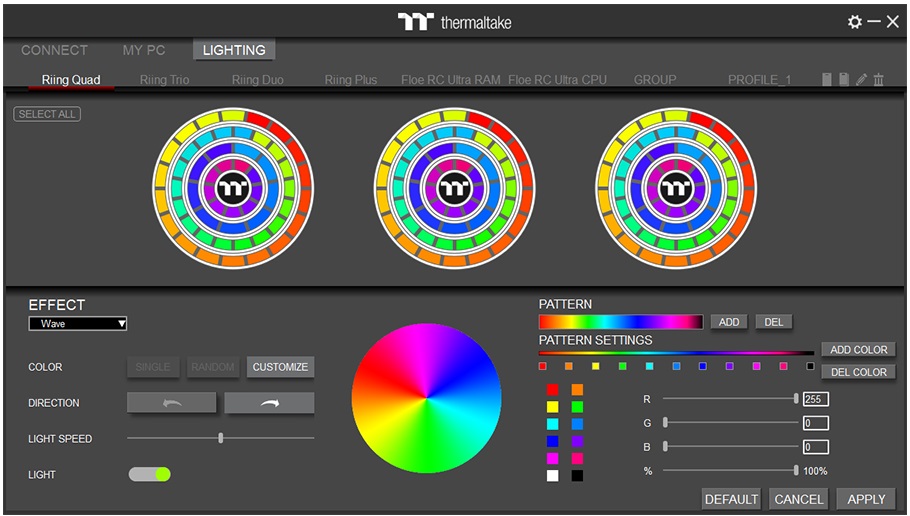
The main culprit causing RGB Fusion to have trouble controlling your RGB components or peripherals is the classic clash of different RGB software on your system.
Here’s the deal: When you’ve got more than one RGB software tool installed, it’s like a tug-of-war. Each of them wants to be the boss, and this leads to a chaotic situation where they’re all trying to control your RGB components simultaneously. The result? None of them work as intended.
Here’s a pro tip: RGB Fusion 2.0, in its wisdom, doesn’t throw a spanner in the works by interfering with other RGB software. So, if you’ve got the likes of Corsair iCUE, MasterPlus+, MSI Mystic Light, or similar software on your system, you’ll need to roll up your sleeves and uninstall all of them.
Oh, and don’t forget to give RGB Fusion the boot as well. This clean slate ensures all settings are reset, and then you can restart your computer and start fresh with a clean installation of RGB Fusion.
Reinstall RGB Fusion 2.0
Once you’ve successfully restarted your computer, the next step is to head over to Gigabyte’s RGB Fusion 2.0 download page and get the software installed. It’s a piece of cake from here.
Run the program, and you’ll find your case fans right there within the software’s interface. With this setup, you’ve got the green light to unleash your creativity and customize all your components through the app. No more annoying interference from other RGB software.
But hold on a sec, if you find yourself needing to use other RGB software for controlling exclusive devices from different manufacturers, you can go ahead and install them later. Just make sure you don’t install any other RGB program before RGB Fusion, or you’re setting the stage for compatibility problems.
Here’s a pro tip for a smoother RGB experience: Disable the auto-launch feature for every RGB software at Windows startup. Yep, that includes RGB Fusion too. This means you’ll need to manually launch the application every time you start your computer. It’s a small step that can save you from those pesky conflicts down the road.
Try Other RGB Software
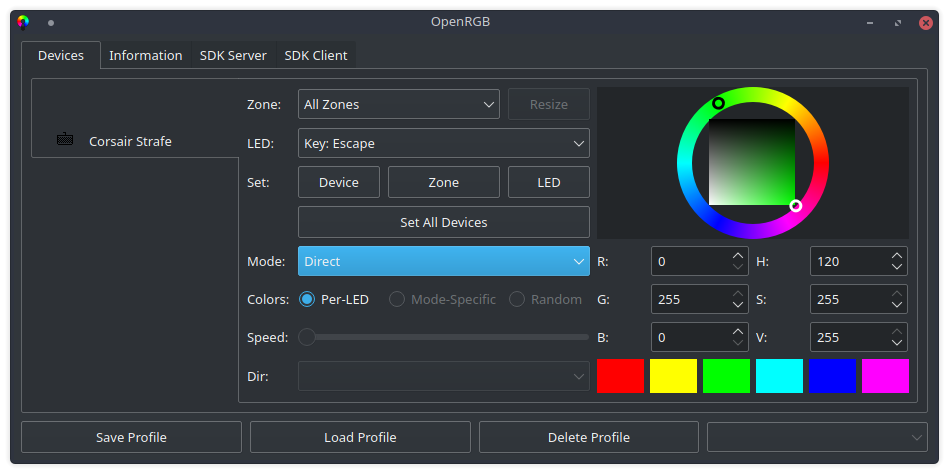
If you’ve given the previous methods a shot and you’re still not seeing any results, well, it happens to the best of us. But don’t fret, you’ve still got some options to explore:
You can try different workarounds to see if they can work their magic and fix the problem. Sometimes a little tinkering can go a long way.
But if all else fails, it might be time to wave the white flag. You can install alternative RGB software that’s more accommodating to your fans and components and then bid adieu to RGB Fusion 2.0.
Consider options like TT RGB Plus, Corsair iCUE, OpenRGB, or other such RGB tools. They tend to be more user-friendly, have better compatibility, and will let you synchronize all your components and peripherals with ease, all within a single software package.
Conclusion
Gigabyte RGB Fusion 2.0 is known to have problems with detecting fans and this can occur all of a sudden at any time. To ensure full compatibility, you must ensure proper cable connection and avoid any possible software conflict.


