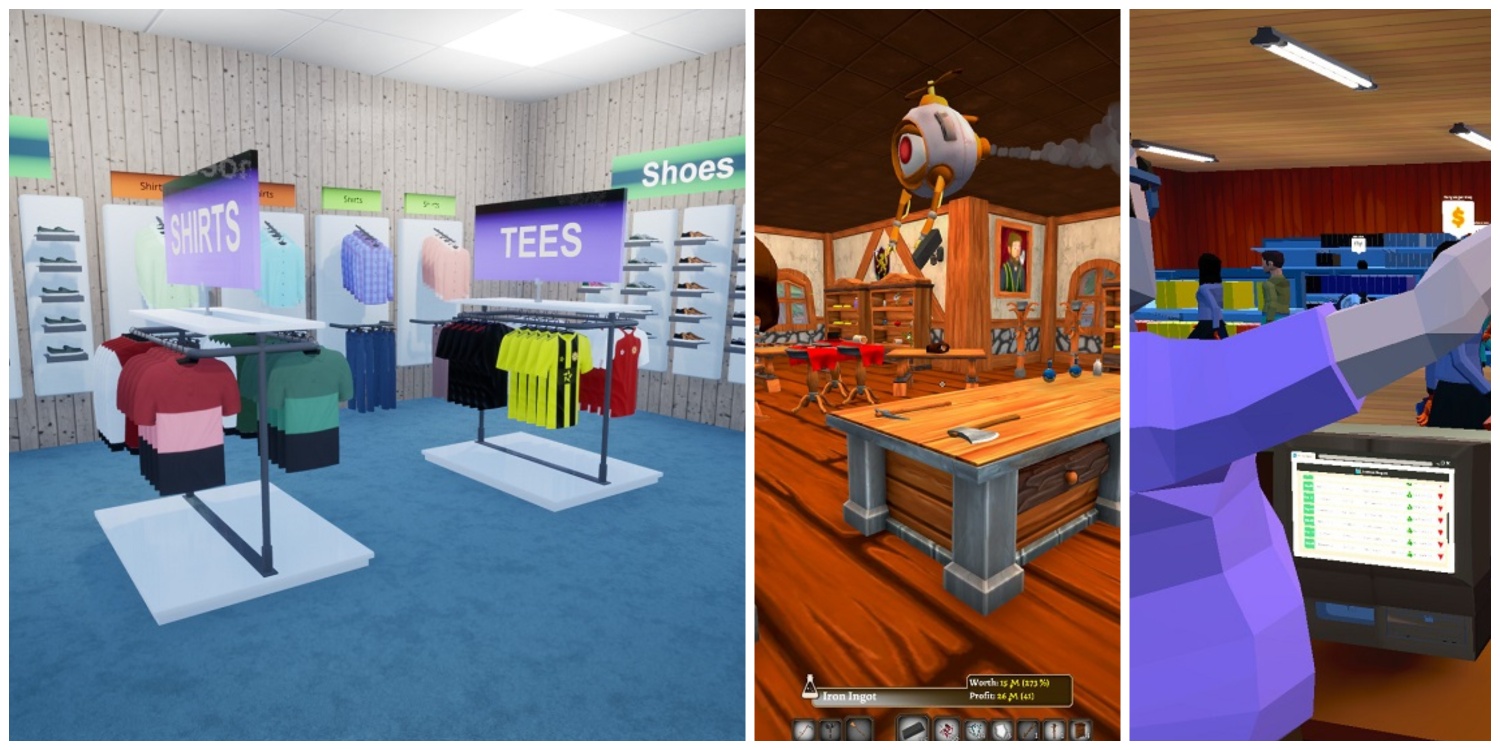Counter-Strike 2 features some major improvements over CSGO but still carries a lot of features from its predecessor that make transitioning to the new game smooth. However, just as CSGO faced some critical problems, CS2 is also prone to many similar issues.
One of them is the problem of frequent crashing. Even though CSGO didn’t face this issue to such an extent, CS2 players have reported crashing to be much more frequent. In this guide, we will look at the possible causes for this hassle and will guide you through the best working fixes.
Why does Counter-Strike 2 Keeps Crashing?
CS2 crash can become a nuisance at times particularly when you are playing a competitive match. While you are on a killing spree, the sudden exit to your desktop can frustrate you.
Apparently, this is currently the most prevalent problem players are facing in the game. Some have reported that the game crashes at least one time in a match while others have reported a crash every 5-10 minutes.
While Valve is releasing patch after patch to fix such issues, the crash is still not fixed officially. But don’t worry, we have some great fixes that will let you enjoy the game without a single crash.
Verify Integrity of Game Files

Before trying anything else, it’s best to restore and repair game files. Sometimes the crash can be a result of corrupted or missing files.
In order to fix this, head over to Steam Library >Right-click Counter-Strike 2 > Properties > Installed Files > Click on “Verify integrity of game files“.
This will take a couple of minutes and Steam should restore any damaged or missing files in your game. Restart the game and check if the problem persists.
Restart and Update the Steam Client
Valve frequently releases newer patches for the Steam client and if you don’t have the updated Steam, you may encounter crashing in the game.

To update Steam, click on Steam on the left-top corner > “Check for Steam Client Updates“.
Another method is to exit Steam from Task Manager or Task Bar and restart again. This will apply the newest update automatically.
Update/Rollback to Previous Graphics Driver
GPU manufacturers like Nvidia and AMD regularly release newer driver updates. These updates not only provide optimization for different games but also fix major and minor bugs.
If you have an Nvidia GPU, head over to Nvidia’s official driver page and download the latest GPU driver. Similarly, download AMD Adrenalin for AMD GPU and Intel graphics driver for Intel ARC GPUs.
Install the latest driver and restart your game. If you already have the latest driver installed, roll back to a previous driver version. The best way is to use the Display Driver Uninstaller which can uninstall the latest driver of any GPU irrespective of the manufacturer. Now download and install an older version of the GPU driver.
Hopefully, this should resolve the crashing problem. In case it doesn’t, the following methods are some workarounds that have worked for a lot of players.
Tweak Launch Options
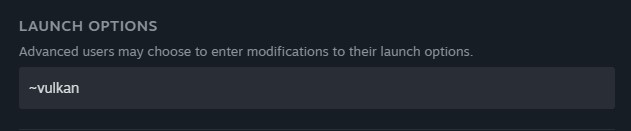
Certain commands have fixed this problem and all you need to do is add some launch commands in the game. The one that has a high success rate is the “~vulkan” command.
Open the Properties by right-clicking on Counter-Strike 2 and in the General tab, add “~vulkan” in the LAUNCH OPTIONS.
Disable Max FPS
Another easy way to fix the crashing issue is to uncap the FPS. This is not a common fix but has worked for some players.
If you disable the Max FPS inside the game settings or enter the command “fps_max 0“, you will no longer have a limit on the Max FPS and this should probably resolve the crashing.
Update BIOS
If updating GPU drivers didn’t help, you should update your motherboard’s BIOS to the latest version. Apparently, it has fixed the crashing issue for many players. Depending on the motherboard, you can download the latest BIOS version from the motherboard’s official manufacturer’s website.
Disable CPU Hyper-Threading
This is another weirdly working fix that not only eliminates the frequent crashing but also optimizes the performance if you have a powerful 4/6/8 core CPU.
If you have an Intel CPU from the Alder or Raptor Lake family, you can disable the E-cores from the BIOS. Similarly, if you have an AMD processor, disable SMT inside your BIOS.
Disable Overclocking
Sometimes the crashing occurs due to instability and this is most likely due to the result of overclocking. In case you have overclocked your CPU or GPU, reset them to their default settings including the core clock and voltages.
Also, make sure to disable memory overclocking if enabled. For Intel users, disabling Intel XMP and for AMD users, disabling AMD EXPO can fix the issue.
Disconnect Extra Peripherals
Did you connect a controller to your system? Remove that. Sometimes a conflict between peripherals may cause the crash. Weird but true. Make sure you only connect your keyboard and mouse if you want to see if any other peripheral is causing the issue.
Wait for a New Patch
Lastly, if nothing worked, you should probably wait for Valve to release a new patch. It may take a couple of days or weeks for Valve to release a patch but this is the only option you have to settle for.
Frequently Asked Questions
How do I fix CS2 crash on startup?
If your game is crashing when launching the game, it’s probably different than crashing mid-game. Check our guide on how to fix CS2 not launching.
Why is CS2 not launching?
There can be many reasons. It’s recommended to update all the drivers, OS, as well as BIOS. Make sure to follow all the steps explained above to stop the problem from occurring again.
Conclusion
Counter-Strike 2’s crashing issue is one of the most frequent ones in the game. Fortunately, with the provided fixes, you should be back in the game without any interruption.