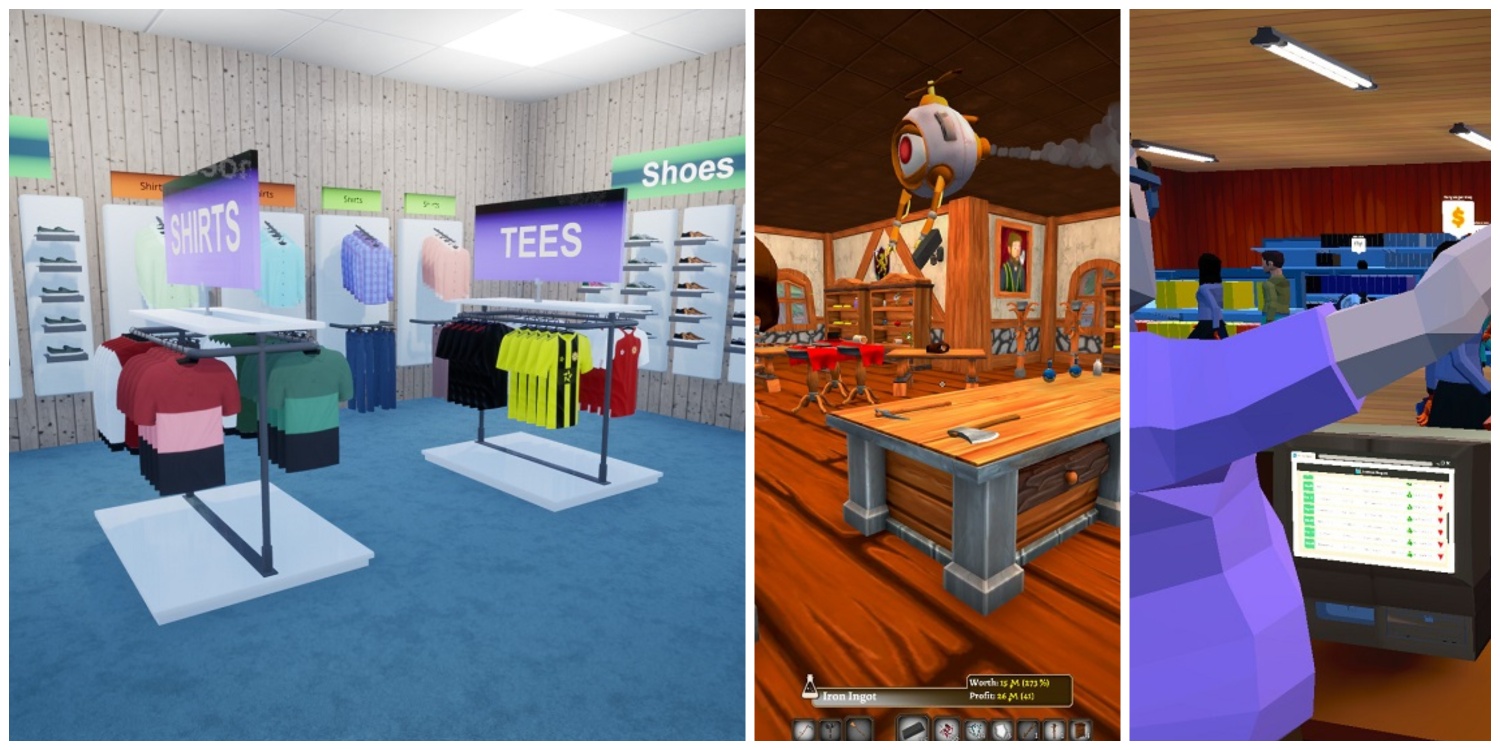Counter-Strike 2 is probably the most competitive FPS game that heavily relies on strategies and weapon skills. Among the important strategies is the Radar which plays a vital role in understanding the live action.
Understanding your enemy’s location as well as knowing the correct callout helps you plan the attack on the enemy team. CS2 radar makes this much easier and the best thing about it is that it is configurable.
In this guide, we will show you exactly how you can configure your Radar settings in order to increase visibility and ease of use in order to maximize its usage to dominate your opponents.
Best CS2 Radar Settings (In-Game)
The Radar can be configured via in-game settings but the options are limited. Surely, you can have ideal radar settings with the In-Game settings but it’s recommended to use the console commands to further improve the radar.
By default, the radar in CS2 looks like this:
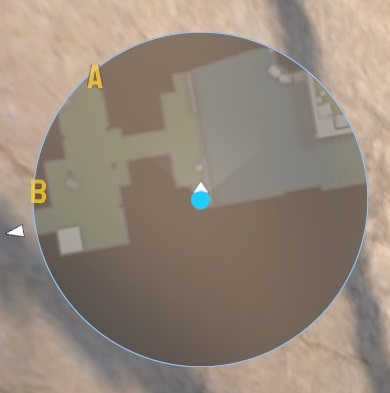
Pretty horrible right? The map is too zoomed in and you can’t understand much. Also, the map rotates as you walk around and change direction and it keeps you centered. We are going to change it to something that is actually useful.
Here are the best CS2 Radar settings which you can configure inside the Game settings tab:
| Radar Settings | Value |
| Radar Centers The Player | NO |
| Radar Is Rotating | NO |
| Radar Hud Size | 1.30 |
| Radar Map Zoom | 0.40 |
| Toggle Shape With Scoreboard | YES |
This is the max you can configure inside the game settings. Put the Radar Centers The Player and Radar Is Rotating to NO. This is pretty helpful in keeping you on the right track and won’t confuse you as the map doesn’t rotate.
The Radar Hud Size is by default smaller making it harder to understand. Set the value to 1.30 and set Radar Map Zoom to 0.40 to zoom out of the map. With the default value, you already saw above how little of the map you can see inside the radar.
Lastly, leave the Toggle Shape With Scoreboard to YES as it has no effect inside the actual game.
Here is the final result of these radar settings:
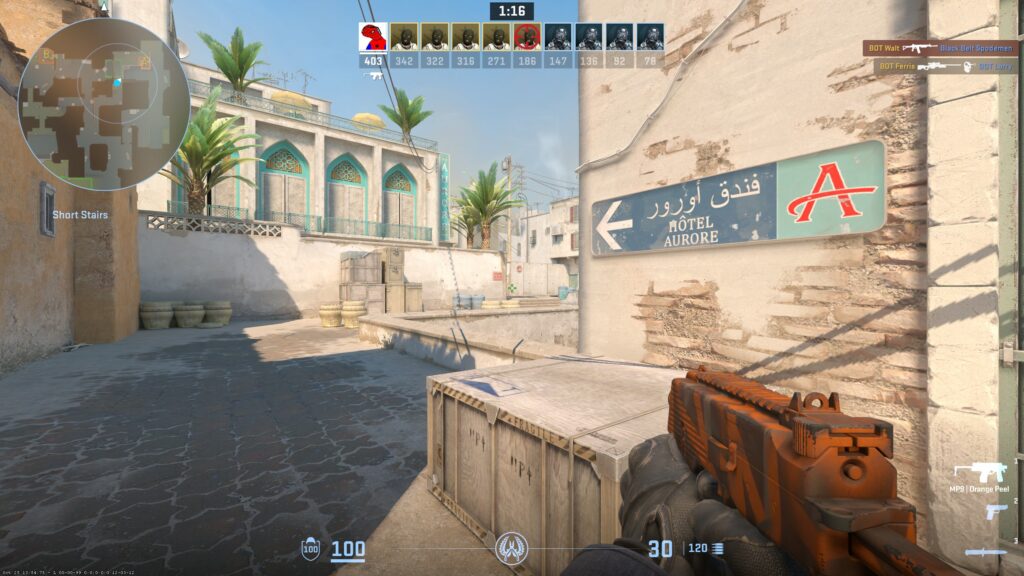
Best CS2 Radar Commands (Console Developer)
The final result through In-game settings is still not perfect but it will do the job for most players. In case you want to make it perfect, there are a few more settings you can configure but only through the console developer commands.
In order to enable it, go to Settings > Game > “Enable Console Developer(~): YES“. This should be done before you start a match.
When inside the game, press the “~” button on your keyboard and the Console Developer box should open.
Here are a few commands you have to use to configure the Radar:
cl_radar_always_centered
By typing this command you can disable or enable the Radar Centers The Player settings. Disable it by typing “cl_radar_always_centered 0“. If you want to turn it on, replace “0” with “1”.
cl_radar_rotate
This command controls the Radar Is Rotating setting. Simply add “0” to its end like you did with the previous command and now your radar won’t rotate.
cl_hud_radar_scale
This controls the actual radar size which is configurable through in-game settings Radar Hud Size. Type “cl_hud_radar_scale 1.30” to maximize the radar size. If you find it too big, you can reduce it to 1.10 or even less.
cl_radar_scale
This controls the zoom-in and zoom-out in the radar map like the Radar Map Zoom setting. However, the in-game setting doesn’t allow you to go below 0.40 which makes some parts of the map invisible inside the radar.
Type “cl_radar_scale 0.30” and now you can see the whole map inside the radar. If you think it’s too big, you can use 0.40 or higher.
Here is the final result:
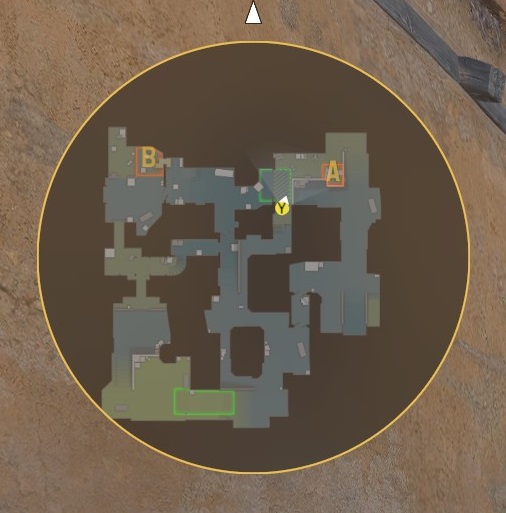
There is one more setting you can adjust inside the developer console which is: Safezonex and Safezoney. These commands let you move the radar position on your screen. We don’t recommend it unless you have a problem with peripheral vision.
Frequently Asked Questions
How do I make my radar bigger in CS2?
You can make your radar bigger by increasing the Radar Hud Size to 1.30. This is the maximum radar size you can have inside the game.
What are the best radar settings for resolutions lower than 1080?
We recommend reducing the Hud size to 1 or lower depending on the resolution. However, other settings can be set identical to what we have prescribed.
Conclusion
The Radar can make a significant difference especially if you are a newbie. Not only does it help you locate your enemies but also allows you to remember the map locations for callouts. These are the settings we recommend for optimal playing experience. You can check more of our CS2 guides including the best CS2 guns and best CS2 loadouts if you have just started.