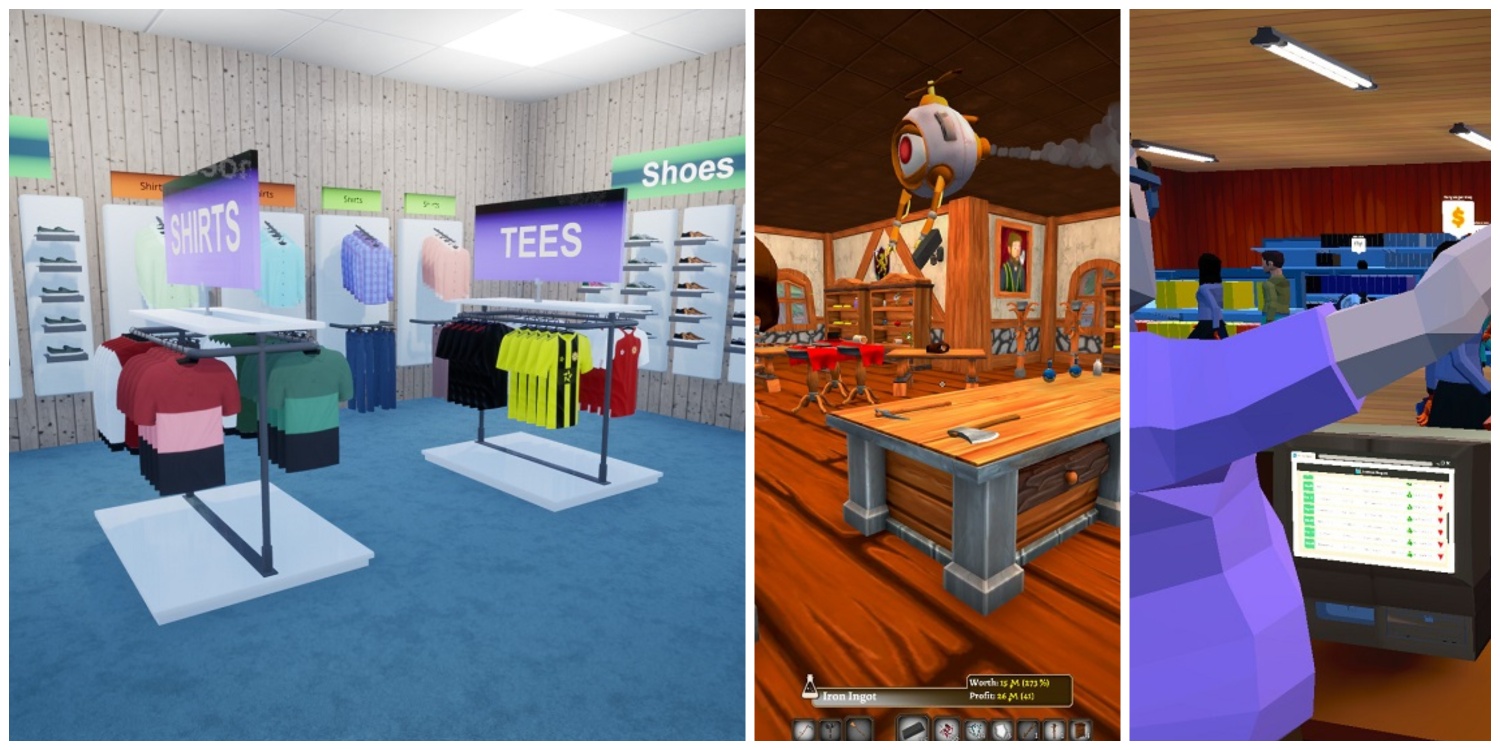Counter Strike 2 is a very popular first-person competitive shooter that recently replaced CSGO. The game brought several advancements and improvements over its predecessor but this came with many weird and annoying bugs including the “Not Responding” error.
A lot of users are coming out lately asking about why is this even happening. Unfortunately, we did not get any official answers from Valve and the gamer community has been trying very hard to resolve this issue that ruins the gaming experience.
In this post, we are going to look at what causes the “Program Not Responding” error, particularly in the case of CS2. We will try to resolve the problem step by step with some safe methods that should eliminate the problem as soon as possible.
Why is Counter Strike 2 Not Responding?
On Windows operating systems, if you ever get the “The program is not responding” error in the Task Manager, it means that the program is interrupted by some internal or external factors. You will see this error as Windows keeps sending several messages to the game but the game doesn’t respond which results in a piling up of messages.
As a result, the game encounters a “Not Responding” error message. In some cases, the game may take a few seconds to respond to the messages and the game may resume automatically. However, if it doesn’t then it is generally due to three different reasons:
- Conflict between the program and hardware
- Program bugs
- Hardware limitations
These three causes are vast and can include several reasons to freeze your game or program while in operation. But don’t worry! we are going to list some troubleshooting methods that will ensure your game gets back on the right track.
Fixing CS2 Not Responding Error: Step by Step
We will address all three causes of this issue by breaking them down into several troubleshooting steps. But let’s first address the internal factor that might be one of the reasons for the game freeze.
Lower Graphics Settings
CS2 has been revamped a lot over CSGO. Even though the map design mostly remains the same, many maps feature newer textures, better lighting, and high-quality shadows. This puts a lot of pressure on your computer hardware, particularly on the graphics card.
It’s recommended that you lower the graphics settings to improve the performance of the game. If the best graphics settings for CS2 still don’t resolve the problem, reduce the shader detail, shadow quality, texture detail, anti-aliasing, and particle detail even further.
If the problem still persists, try running the game on a lower resolution.
Verify the Integrity of Files
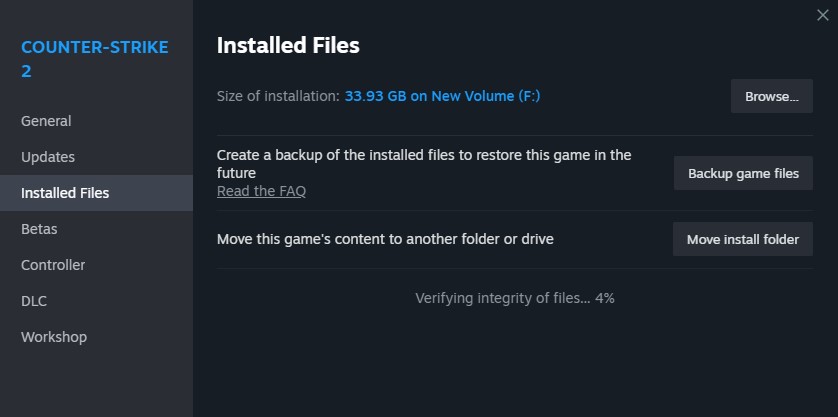
A missing file or two can corrupt the game function. Fortunately, Steam has the option to restore and re-install the missing files.
Simply, select CS2 from your Steam Library and click on Properties. In the Installed Files tab, click on “Verify integrity of game files”. This will restore any deleted or corrupted file.
Restart Computer
Sometimes a simple solution works like magic. It is possible that your computer needs a small update or a refresh after being on for several hours. So, close all the applications and restart your computer.
Update Steam
It’s possible that your Steam client requires a crucial update. Steam gets frequent updates and with the outdated version, the games and programs can face many bugs.

One way is to check for the update by clicking on Steam > “Check for Steam Client Updates” and another way is to restart your Steam which is preferrable.
Close your Steam and make sure that all the Steam processes are ended from the Task Manager. Launch Steam again and if Steam updates itself before launching, it might solve the game freeze.
Update GPU Drivers
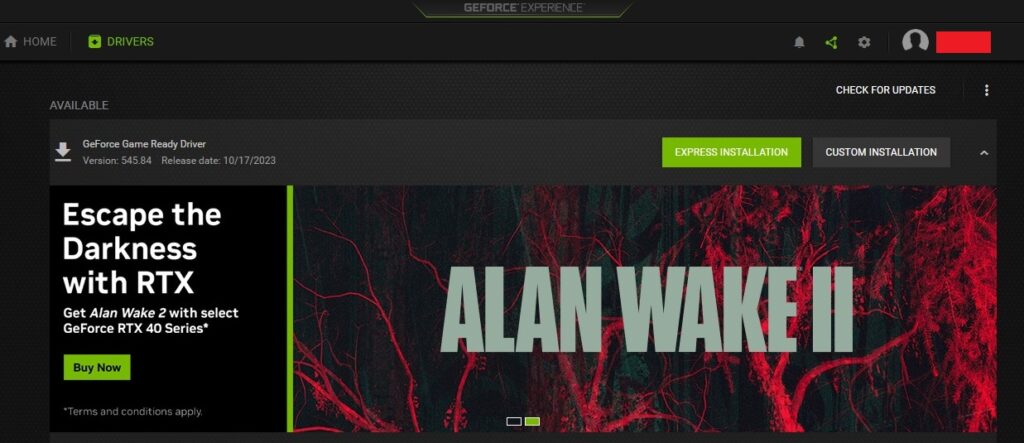
A buggy GPU driver can not only cause performance issues but can also cause games to freeze. Always ensure an updated GPU driver.
In order to update the GPU driver, go to your manufacturer’s website, select your GPU and operating system, and download the driver. Go through the full installation process and now try to play CS2 again.
For Nvidia GPU owners, you need to download drivers from the Nvidia Driver page. For AMD GPU owners, you have to download the Adrenalin. If you have already installed the drivers, check for any new updates from the software and download the newer version.
Re-install CS2
If nothing works, re-installing Counter Strike 2 can possibly fix the problem. However, you just don’t press the uninstall and install button as usual.
Instead, Uninstall the game by right-clicking on Counter Strike 2 from your Steam Library > Select Manage and click on Uninstall.
Now Restart your computer and Install Counter Strike 2 after starting the Steam client.
Windows Update
It’s important to understand Windows OS’s effects on programs and therefore, sometimes the problem is caused by an outdated Windows version. A simple Windows update can easily fix many bugs that result in an error.
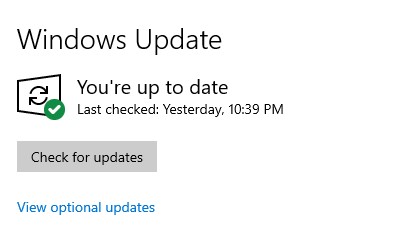
Whether you are using Windows 10 or 11, all you need to do is Search for Check for Updates in the Windows Search Bar. Now click on “Check for updates”.
Windows will start checking for any new updates and will download and install the crucial ones.
System Restore
Lastly, if nothing works, then Restoring your Windows to an earlier copy might help. It’s possible that the previous Windows update messed up but there is always the option for restoring to the earlier point.
The method is exactly the same in Win 11 and 10. Simply search for “Restore point” in Win 11 and “Create a Restore point” in the Win 10 Search bar and press Enter.
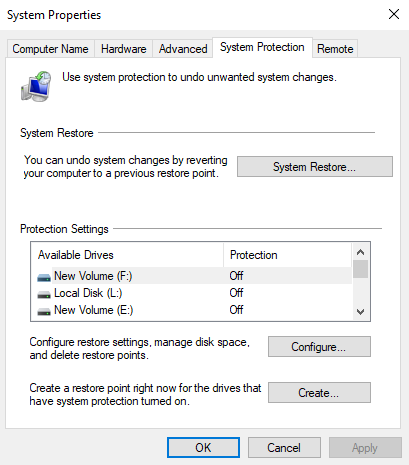
In the System Properties Window, select the System Protection tab and click on “System Restore”.
Now a window will pop up detailing the process, so click on Next >.
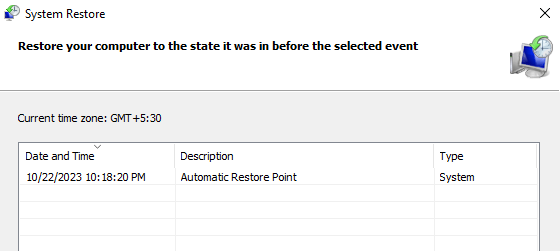
Choose the Automatic Restore Point with your preferred date and click Next >. Remember that Windows always suggests the most recent Restore Point and you can choose your preferred one if there is more than one Restore Point.
After clicking Next > click the Finish button to restore the last Windows version.
Frequently Asked Questions
Why is my CS2 not opening?
CS2 not opening is a different problem than CS2 not responding. It’s most likely related to the corrupted game files or un-updated drivers and Steam Client. Update the drivers, update Steam, and verify the integrity of game files.
What to do if CS2 is not responding?
No response when inside the game is most likely due to a bug or hardware limitations. Follow our guide above to troubleshoot the problem.
How to uninstall CS2?
Open Steam Library, Right-Click Counter Strike 2 > Manage > Uninstall.
What are the requirements for CS2?
Here are the minimum requirements to run CS2:
OS: Windows 10
Processor: 4 CPU threads, Intel Core i5 750 or higher
RAM: 8GB
Graphics: 1GB and DirectX 11 compatible
Storage: 85GB available space
Conclusion
So there you have it! We have provided you with step by step method of troubleshooting one of the most common problems in CS2. It’s most likely that your CS2 won’t face the Not Responding error anymore but if the problem still remains, it is most likely due to the bug within the game itself.
Wait for the developers to release a newer patch and that should fix the problem.